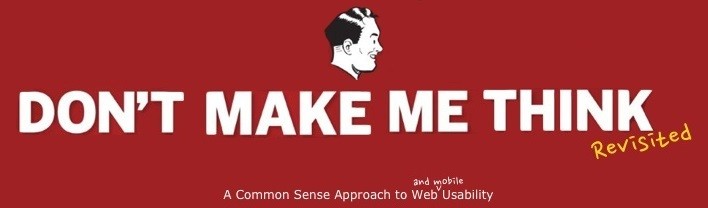Useful conventions for navigation are:
- The logo appears on the top-left of every page, and redirects to ‘Home’.
- Every page has a prominently-displayed name which frames its related content.
- Main links appear at the top, local links appear on the left margin.
- The top navigation persists throughout the site (exception: pages with forms).
- Utilities (e.g. FAQs, help, jobs) are split between the persistent navigation and the footer.
- The current location is vividly highlighted on navigation bars of the page.
- Breadcrumbs appear at the top, utilizing ‘>’ and boldface as follows: Home> Level1> ThisPage.
- A search box exists on every page.